This is a very fascinating feature of excel to visualize your data and make it more constructive and impressive to the viewer.
Let’s begin:
We will be using the below table to demonstrate how to add icons to your data in excel
Assume we want to ascertain our target status in the above table more visual with the help of icon Sets from the format conditioning
Here is the code table. For instance, we have assigned -1 to depict target status as Not Met, 0 to show Met and 1 if the target is exceeded. And we want to assign format icons to these classes as per the below table:
Now we have to convert Target Status numbers to text values ( Met, Not met & Exceeded) which we defined earlier and, we will do the same with the help of custom formatting.
Step 1. Select the entire column and right-click. Select Format Cells from the available options (Refer to the below screenshot)
Step 2. A new window will appear. Please select custom from the category and start entering syntax as mentioned below:
"Exceeded";"Not met";"Met"
In the above syntax, the first value must be positive, the second one is negative and the third one is equal to 0 . So in our example, the first positive value implies exceeded (means- 2), the second value signifies Not Met(means- -1) and the third value signifies met (means- 0).
Press ok once you have added this syntax. Your data now be updated from numbers to text values.
Step 3. Now go to Conditional Formatting from the
menu bar and choose Manage Rules.
On the next windows, click on the New Rule.
Step 4. From the next dialogue box in the New Formatting Rule, select Icon Sets in format cells.
Once selected, you will get options to choose which icon you want to assign to each value.
For our example, when the value is equal or more than to 1, it will add


Please make sure to choose Number under Type drop-down since you are assigning this formatting on numbers.
Step 5. Once you are done choosing required fields, press OK.
That’s all, your data is ready with the impressive Icon sets.
(See the below image)


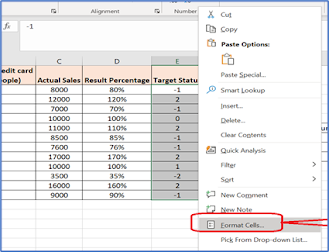





Comments
Post a Comment